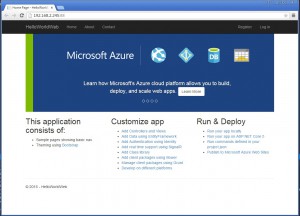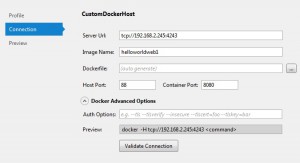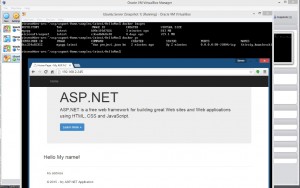Steps to getting PostgreSQL running on Endeavor via Podman.
Install Podman:
sudo pacman -S podman podman-dockerCreate the PostgreSQL container:
sudo podman run -d --rm -p 5432:5432 --name postgres -e POSTGRES_PASSWORD=dapassword -e PGDATA=/opt/pgdata --volume /opt/postgres:/opt/pgdata postgresCopy the backup to the container:
sudo podman cp /home/steven/Downloads/kapowey.tar kapoweypg:/tmp/Run bash on the container and create the database as the postgres user
sudo podman exec -it 396 /bin/bash
su - postgres
createdb kapoweyRestore the backup on the container:
sudo podman exec -i 396 pg_restore -U postgres -c -v -d kapowey "/tmp/kapowey.tar"
Setup user on database:
CREATE user kapowey with encrypted password 'dapassword';
ALTER database kapowey OWNER to kapowey;
GRANT CONNECT ON DATABASE kapowey TO kapowey;
GRANT all privileges on database kapowey to kapowey;
GRANT all privileges on all tables in schema public to kapowey;